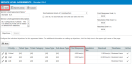Why is the SLA performance report showing zero for first response hours?
Question
Why is the SLA Performance Report showing zero for First Response Hours?
Answer
There are three possible reasons for this behavior:
To set up target first response hours:
-
Navigate to Autotask menu > Admin > Features & Settings > Service Desk (Tickets) > Service Level Management.
-
Click the Edit Details (pencil) icon to the left of the SLA in question.

-
Under Objectives, find the entry where Priority, Issue Type, and Sub-Issue Type match the entry on the ticket that shows zero first response hours.
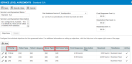
-
Click the Edit Details (pencil) icon on the left to edit the entry.
-
Enter the correct target First Response hours and click Save.

The next time you associate tickets with this SLA, you will see the correct first response hours.
If you created a ticket with a status that you have mapped to an SLA event, then the first response time will be set to the Create Time of that ticket. This will result in zero hours for the selected SLA event and all prior SLA events
Once you fulfill an event, you also fulfill prior events, and you cannot undo that fulfillment.
When you complete the status change that sets the first response time, that first response time will match the start time of that status change. If the start time of the time entry is before or equal to the create time of the ticket, you will have no first response for that ticket.
NOTE Making any of the above changes will not update tickets that have already completed the first response.