How can I prevent email loops?
Question
How can I prevent Autotask and the end user's email or ticketing system from sending emails back and forth in a loop?
Answer
Below are some common causes and solutions to prevent email loops:
If one of your customers uses a ticketing system that auto-responds on ticket creation, an email from your support email address to their system can start a loop.
-
Our technology team actively monitors mailboxes in Autotask for excessive activity and will quarantine behavior as needed. Refer to How we prevent infinite loops.
-
Your redirect rules should handle any prevention of ticket creation for an email address. For example, you can exclude tickets from being redirected to your Autotask incoming email processing address if the subject contains a specific string of text or if the email address contains the string noreply. These are just two examples of how you could handle this type of situation. Consult with your email provider for the most appropriate solution for your email application.
In a decommissioned email or out-of-office scenario, the recipient auto-triggers a response to your email address, which results in an email loop. To prevent these types of loops, you can do one of the following:
- Remove the email address as a contact on all open tickets, tasks, and opportunities in the system.

- Configure a notification exclusion for that contact. You can configure notification exclusions on the New Contact or Edit Contact page. Check the Notification Exclusions box if you do not want the contact to receive task or ticket notification emails, including emails triggered by workflow rules. The contact will continue receiving success and failure notifications from incoming email processing.
You cannot exclude an inactive contact from receiving success and failure notifications.
Datto does not recommend associating your client's support email with CRM contacts, as doing so can cause messages to loop if your support inbox generates automatic acknowledgments. Autotask cannot prevent incoming email processing of client support emails. However, you can set up rules on your email server to disallow message redirecting.
- Rather than blocklisting the support email address, you can create a rule based on the subject.
- To interrupt an active message loop, turn off the success notifications from the mailbox until the loop stops, and then turn it back on.
To turn off success notifications, do the following:
- Place your cursor over the Autotask menu icon and navigate to Admin > Features & Settings.

- Click the plus sign next to Application-wide (Shared Features), then click Incoming Email Processing.
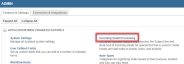
- Right-click the icon to the left of the Mailbox Name, and then click Edit.
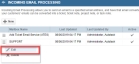
- Scroll down to Success Notification (To Email Originator), and under Notification Template, click the down arrow to select a blank space so that no template is selected. Click Save & Close to save the change.




